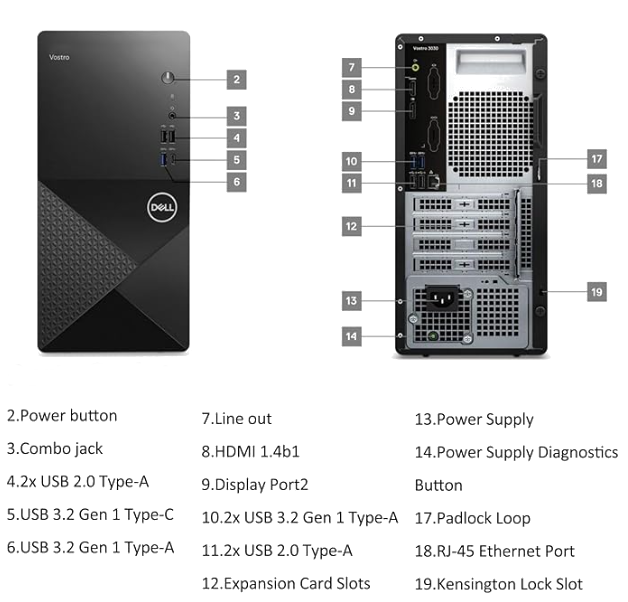
|
Russell Bateman |
Remember, all my hosts are named after elven kingdoms.
Lindon is the westernmost kingdom of Middle Earth in the Second, Third and Fourth Ages including the Grey Havens port from which the Ring Bearers, Bilbo and Frodo, along with Gandalf, Galadriel and Celeborn, and Elrond Half-elven, set sail in Third Age 3021. Lindon means roughly land of song. It was founded at the beginning of the Second Age by Gil Galad after the War of Wrath at the end of the First Age and grew concurrently with the raising of Númenor and the kingdom of Men. It survived the Akallabêth.
Instead of a completely new build, we'll outfit a Dell Vostro 3030. It's centered around a 14th generation Intel core i5-14400, 32Gb RAM, 1Tb PCIe SSD, DisplayPort, HDMI. This CPU supposedly beats an i7-13620H. The clock speed is 2.5GHz and it can't be overclocked because the processor is locked.
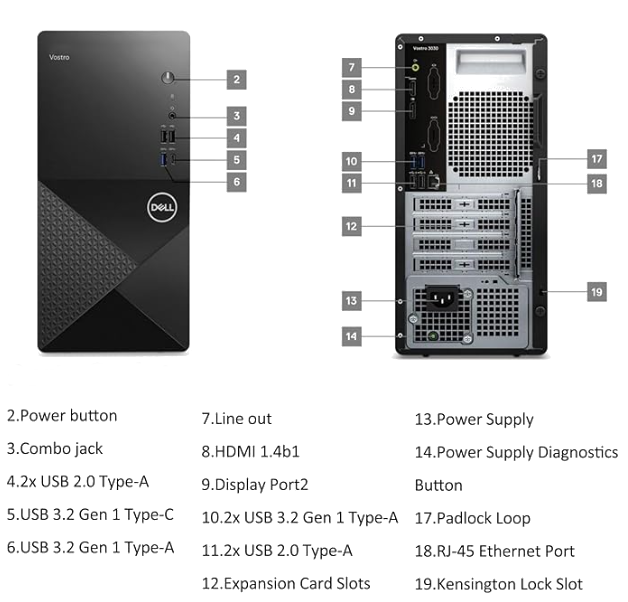
---------------------------------------------------------------------------------------------------------------------------------- Vendor Price Description Amazon $750 Dell Vostro 3030 Tower Amazon $120 WD Black 2Tb SN7100 NVMe SSD eBay $ 98 500W Replacement Upgrade Power Supply Total $968 (before tax, shipping free) ----------------------------------------------------------------------------------------------------------------------------------
In Google, search for "dell vostro 3030 windows 11 replace SSD to add linux".
I swapped in a Crucial 2Tb NVMe 2280 M.2 SSD with heatsink that I received from Amazon today. I removed the 1Tb SSD that hold Windows 11 and will store it in case I ever need it.
When I connected all the cables, then pressed the power button, nothing happened. Messing around, I later observed that a green LED inside the power supply would light up as soon as I plugged in the power cord. A couple of seconds later, it would turn off. Help everywhere suggested a hard reset.
To perform a hard reset...
If the computer boots (lights here and there including the power button remain alit), then shut it off and reconnect needed peripherals one by one until (the bad) one fails.
Likely, however, all will work and you can continue on with installing the computer.
I had downloaded and burned a DVD ISO of...
-rw-rw-r-- 1 russ russ 3303444480 Oct 3 17:10 ubuntu-24.04.3-live-server-amd64.iso
Recently I had bought a new, Gotega External DVD Drive USB 3.0 Types C and A for $12. I'm using that to install Ubuntu Server.
I put that into my CD/DVD drive and connected it using the USB-C connector to the Dell Vostro 3030. The boot sequence discovered and listed the device. I clicked on it and it spun up and booted therefrom. As this is Ubuntu Server, no experimental desktop came up. It launched directly into installation.
Owner name: Russell Bateman Username: russ Password: ********** Hostname: lindon IP inet: 192.168.0.116I'm preinstalling OpenSSH and (snap?) Docker engine. I plan to take care of the rest (Apache httpd, nginx, etc. as needed).
$ sudo bash # apt-get install net-tools # to get ifconfig, etc. russ@tirion ~/Downloads $ ssh 192.168.0.116 The authenticity of host '192.168.0.116 (192.168.0.116)' can't be established. ED25519 key fingerprint is SHA256:A5QDfsM8Jth8gpzHPL60tPHQyuIkggV0iaPUP8vf3f0. This key is not known by any other names. Are you sure you want to continue connecting (yes/no/[fingerprint])? yes Warning: Permanently added '192.168.0.116' (ED25519) to the list of known hosts. russ@192.168.0.116's password: ********** Welcome to Ubuntu 24.04.3 LTS (GNU/Linux 6.8.0-85-generic x86_64) * Documentation: https://help.ubuntu.com * Management: https://landscape.canonical.com * Support: https://ubuntu.com/pro System information as of Sat Oct 4 01:01:38 AM UTC 2025 System load: 0.0 Temperature: 48.0 C Usage of /: 11.0% of 97.87GB Processes: 264 Memory usage: 1% Users logged in: 1 Swap usage: 0% IPv4 address for enp2s0: 192.168.0.116 Expanded Security Maintenance for Applications is not enabled. 13 updates can be applied immediately. To see these additional updates run: apt list --upgradable Enable ESM Apps to receive additional future security updates. See https://ubuntu.com/esm or run: sudo pro status Filesystem on disk: / (device: /dev/mapper/ubuntu--vg-ubuntu--lv) Total disk size: 98Gb Used space: 11Gb (12%) Free space: 83Gb root@lindon:/# df -h / Filesystem Size Used Avail Use% Mounted on /dev/mapper/ubuntu--vg-ubuntu--lv 98G 11G 83G 12% /
I'm in! However, I don't like the disk space report. 🙁 It's a 2Tb (1.8Tb) drive. What's up with this?
I Googled, "new Ubuntu Server 24.04.2 installation on 2Tb NVMe ssd says only 98Gb total"
If a new Ubuntu Server 24.04.2 installation on a 2Tb NVMe SSD reports only 98Gb of total space, the most likely reason is that the installer created a Logical Volume Management (LVM) partition group but only allocated a small logical volume (LV) for the operating system. The remaining 1.9Tb is likely unallocated space within the LVM Volume Group (VG) and simply needs to be extended.
Check the partition layout:
root@lindon:/# lsblk
NAME MAJ:MIN RM SIZE RO TYPE MOUNTPOINTS
loop0 7:0 0 50.8M 1 loop /snap/snapd/25202
loop1 7:1 0 73.9M 1 loop /snap/core22/2133
loop2 7:2 0 140.6M 1 loop /snap/docker/3265
sr0 11:0 1 1024M 0 rom
nvme0n1 259:0 0 1.8T 0 disk
├─nvme0n1p1 259:1 0 1G 0 part /boot/efi
├─nvme0n1p2 259:2 0 2G 0 part /boot
└─nvme0n1p3 259:3 0 1.8T 0 part
└─ubuntu--vg-ubuntu--lv 252:0 0 100G 0 lvm /
Display the LVM groups:
root@lindon:/# vgdisplay
--- Volume group ---
VG Name ubuntu-vg
System ID
Format lvm2
Metadata Areas 1
Metadata Sequence No 2
VG Access read/write
VG Status resizable
MAX LV 0
Cur LV 1
Open LV 1
Max PV 0
Cur PV 1
Act PV 1
VG Size <1.82 TiB
PE Size 4.00 MiB
Total PE 476150
Alloc PE / Size 25600 / 100.00 GiB
Free PE / Size 450550 / <1.72 TiB
VG UUID IdydWf-5OhE-j31M-Zofp-2CYC-vbQW-5mP1l3
Solution: Extend the LVM logical volume:
root@lindon:/# lvextend -l +100%FREE /dev/mapper/ubuntu--vg-ubuntu--lv
Size of logical volume ubuntu-vg/ubuntu-lv changed from 100.00 GiB (25600 extents) to <1.82 TiB (476150 extents).
Logical volume ubuntu-vg/ubuntu-lv successfully resized.
Resize the filesystem:
This command expands the filesystem to fill the newly available partition
space.
root@lindon:/# resize2fs /dev/mapper/ubuntu--vg-ubuntu--lv
resize2fs 1.47.0 (5-Feb-2023)
Filesystem at /dev/mapper/ubuntu--vg-ubuntu--lv is mounted on /; on-line resizing required
old_desc_blocks = 13, new_desc_blocks = 233
The filesystem on /dev/mapper/ubuntu--vg-ubuntu--lv is now 487577600 (4k) blocks long.
Now verify the new size:
root@lindon:/# df -h /
Filesystem Size Used Avail Use% Mounted on
/dev/mapper/ubuntu--vg-ubuntu--lv 1.8T 11G 1.8T 1% /
😀
For a Dell Vostro 3030 Tower, there are two available SATA 3.0 ports, which are typically labeled SATA 0 and SATA 1, for two 3.5" hard drives.
The SATA 2.0 port, which may be labeled SATA 3, is only for an optical drive and there is a hardware-mounting slot and front panel knock-out at the top front of the cabinet. The key differences between SATA ports:
I temporarily added to lindon these two drives. There's no mounting hardware, we'll have to sort that problem out later. But there are SATA ports and power connectors. First, we're looking for Western Digital 8Tb drives. We see "WDC" and "WD80" in the table that comes out.
root@lindon:/etc/apt# ls -l /dev/disk/by-id
total 0
lrwxrwxrwx 1 root root 9 Oct 16 22:05 ata-WDC_WD80EFAX-68KNBN0_VAHT7HXL -> ../../sda
lrwxrwxrwx 1 root root 9 Oct 16 22:05 ata-WDC_WD80EFAX-68KNBN0_VAHU3UHL -> ../../sdc
lrwxrwxrwx 1 root root 10 Oct 16 22:05 dm-name-ubuntu--vg-ubuntu--lv -> ../../dm-0
lrwxrwxrwx 1 root root 10 Oct 16 22:05 lvm-pv-uuid-zBHQCh-Dqv7-nhCA-6dfJ-GbzX-FDOU-vA94FM -> ../../dm-0
lrwxrwxrwx 1 root root 9 Oct 16 22:05 nvme-CT2000310SSD8_25044DAEBD9B -> ../../nvme0n1
root@lindon:/home/russ# lsblk /dev/sda NAME MAJ:MIN RM SIZE RO TYPE MOUNTPOINTS sda 8:0 0 7.3T 0 disk ├─sda1 8:1 0 7.3T 0 part └─sda9 8:9 0 8M 0 part root@lindon:/home/russ# lsblk /dev/sdb NAME MAJ:MIN RM SIZE RO TYPE MOUNTPOINTS sda 8:16 0 7.3T 0 disk ├─sda1 8:17 0 7.3T 0 part └─sda9 8:25 0 8M 0 part root@lindon:/home/russ# lsblk /dev/nvme0n1 # (this is my Linux system disk) NAME MAJ:MIN RM SIZE RO TYPE MOUNTPOINTS nvme0n1 259:0 0 1.8T 0 disk ├─nvme0n1p1 259:1 0 1G 0 part ├─nvme0n1p2 259:2 0 2G 0 part /boot/efi ├─nvme0n1p3 259:3 0 1K 0 part └─nvme0n1p5 259:4 0 930.5G 0 part / └─ubuntu--vg--lv 252:0 0 930.5G 0 part /
Here's how I'll set up zfs. First, I create a diagram that basically repeats in table form what I already know from the last step. I know that my Western Digital disks landed on devices sda and sdb. (dm-0/nvme0n1 is the system drive—on which I installed Ubuntu Server.)
+--------------------------+----------+---------+
| Disk | Device | Size |
+--------------------------+----------+---------+
| Western Digital Red 8Tb | /dev/sda | 7.1 Tb |
+--------------------------+----------+---------+
| Western Digital Red 8Tb | /dev/sdb | 7.1 Tb |
+--------------------------+----------+---------+
I'm going to replace Ubuntu Server 24.04.3 on this host, a Dell Vostro 3030 Tower with Linux Mint 22.2 Zara (Cinnamon). This is because, although I upgraded the power supply from < 200 to 500 Watts, I found that it's impossible to fit my two Western Digital 8Tb Reds which output a lot of head when they run because
I had already replaced this box' 1Tb SSD (with Windows 11 installed—and I still have it untouched) with a 2Tb SSD.
So, I purchased a Western Digital 4Tb Black hard drive and I think I'll just mount it on the case wall with screws and I hope that this smaller drive won't overheat.
The goal is to replace my HP Elite Desk tower, which used to run the WD Reds, which I'm presently using to handle office communication (GMail, Google Meet and Slack), with this new box in order to rebuilt the (decayed) Linux Mint installation on the old box with Ubuntu Server 24.04.3, reinsert the WD Reds and make a new Plex Media server of it.
I downloaded the ISO from Linux Mint, then burned it. Once that was finished, I booted my Vostro stopping in the BIOS to put the DVD drive in front of everything else. (I guess I just feel more comfortable installing from a DVD even though it takes a lot longer.)
The installation went swimmingly. I did not see my 4Tb drive show up on the desktop. I guess I'll have to configure that separately from the command line.
Next up I installed Chrome and I'll make a list of all the other software I need to install to support my work day
Looking for the disk that I included in my build as companion to the SSD Linux Mint is installed on...
root@lindon:/home/russ# ls -l /dev/disk/by-id total 0 lrwxrwxrwx 1 root root 9 Dec 6 15:54 ata-WDC_WD40EZAX-00C8UB0_WD-WX92D622N5AU -> ../../sda lrwxrwxrwx 1 root root 13 Dec 6 15:54 nvme-CT2000P310SSD8_25044DAEBD9B -> ../../nvme0n1 lrwxrwxrwx 1 root root 13 Dec 6 15:54 nvme-CT2000P310SSD8_25044DAEBD9B_1 -> ../../nvme0n1 lrwxrwxrwx 1 root root 15 Dec 6 15:54 nvme-CT2000P310SSD8_25044DAEBD9B_1-part1 -> ../../nvme0n1p1 lrwxrwxrwx 1 root root 15 Dec 6 15:54 nvme-CT2000P310SSD8_25044DAEBD9B_1-part2 -> ../../nvme0n1p2 lrwxrwxrwx 1 root root 15 Dec 6 15:54 nvme-CT2000P310SSD8_25044DAEBD9B-part1 -> ../../nvme0n1p1 lrwxrwxrwx 1 root root 15 Dec 6 15:54 nvme-CT2000P310SSD8_25044DAEBD9B-part2 -> ../../nvme0n1p2 lrwxrwxrwx 1 root root 13 Dec 6 15:54 nvme-eui.000000000000000100a075254daebd9b -> ../../nvme0n1 lrwxrwxrwx 1 root root 15 Dec 6 15:54 nvme-eui.000000000000000100a075254daebd9b-part1 -> ../../nvme0n1p1 lrwxrwxrwx 1 root root 15 Dec 6 15:54 nvme-eui.000000000000000100a075254daebd9b-part2 -> ../../nvme0n1p2 lrwxrwxrwx 1 root root 9 Dec 6 15:54 wwn-0x50014ee26ab460c2 -> ../../sda root@lindon:/home/russ# lsblk /dev/sda NAME MAJ:MIN RM SIZE RO TYPE MOUNTPOINTS sda 8:0 0 3.6T 0 disk
There it is: the 4Tb drive (3.6Tb). So, it's there, it's recognizable and I can now a) mount it somehow and decide how I'm going to use it. On other systems, I have used such a disk as /home2 for doing back-ups (Timeshift, drag-offs, etc.).
I'm going to replace the Linux Mint Cinnamon installation on my Hewlett Packard with Ubuntu Server, etc. as already noted above.
I'm going to leave it as host nargothrond.
Now let's have some real fun...setting up zfs and other software!